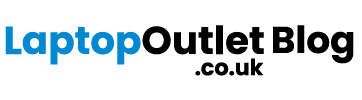Linux is one of the most used UNIX-based open-source operating systems. The obvious reasons behind that much popularity of Linux including its multilevel security, simple interface, and customisation options. You can take advantage of Linux’s enticing functionalities by installing it on your Android device. However, if you are confused that how to make it happen then you do not need to worry. As, we are here to assist you.
In this article, we will discuss how to run Linux on Android devices. We will provide you with a comprehensive guide, from installing Linux to running it on your device. Moreover, you will get access to wholesome discussion on Linux potential compatibility issues and their solutions. By the end of this article, you will be able to install and run Linux on your Android device without any hassle.
So, if you are ready to take your device to the next level with superior performance and improved security, then keep on reading this blog to run Linux on your Android device.
What is Linux?
Linux is an open-source operating system (OS) that is the foundation of many popular distributions such as Ubuntu, Red Hat, and CentOS. It is free to download and allows users to customize their own software environment to suit their needs. It is a powerful, efficient, and secure OS, making it a great choice for powering a wide variety of devices, including Android devices.
How to Install Linux on an Android Device?
Installing and running Linux on your Android device is not as difficult as it may appear. To begin with, you will need to download a Linux distribution and install it on your device. The most popular Linux distributions are Ubuntu, Debian, Red Hat, and Fedora. You should also familiarize yourself with the different versions of Linux, as this will help you decide which one is right for you.
Following is the step-by-step guide to successfully instal Linux on Android devices.
1. Download a Linux Image File
2. Download the Android App to Install Linux
3. Create a Bootable USB Drive or SD Card
4. Boot Your Android Device into a Custom Recovery Environment
5. Flash the Linux Image to Your Device
6. Configure the BIOS to Boot from USB or SD Card
7. Boot into Linux
8. Install the Required Software and Drivers such as Debian Noroot, UserLAnd etc
If you have correctly followed all the steps, Congratulations, you can now enjoy cutting-edge Linux features on your Android device.
Benefits of Running Linux on an Android Device
Linux is well-known around the world due to its various state-of-the-art functionalities. We have discussed some of its major advantages below:
-Improved Battery Life: Since Linux is much less resource-intensive than Android, it can help prolong battery life and reduce power consumption.
-Enhanced Security: Linux offers better security than Android due to its large open-source community that is constantly reviewing the code and patching security flaws.
-Great Customization Options: Linux offers unlimited possibilities for customization, allowing users to tweak their system to their exact specifications.
-Easy Access to Command Line Prompt: Linux users have access to a powerful command line prompt that makes it easy to access system files and make changes to the operating system.
-Reduced Overheating: Android’s resource-intensive UI can cause the device to overheat, but Linux runs much more efficiently, reducing the risk of overheating.
-Access to Powerful Tools: Linux offers access to powerful open-source tools, such as Apache and MySQL, which allow users to create custom applications and websites.
Troubleshooting Tips for Running Linux on an Android Device
While trying to install Linux on your Android phone, you can come across certain technical problems. To let you avoid these difficulties, we have summarised some of the troubleshooting tips for Linux installation underneath:
- Check Device Compatibility: Ensure that your Android device is compatible with running a Linux distribution.
- Check Available Storage: Ensure that your device has sufficient storage space to install the Linux distribution.
- Enable Developer Options: To unlock additional features, you will need to enable the Developer options menu on your device.
- Update Android OS: Ensure that your Android OS is up to date before attempting to install a Linux distribution.
- Download the Linux Distribution: Download the Linux distribution you want to install on your device.
- Boot into Bootloader Mode: Before you can install Linux on your Android device, you will need to boot into bootloader mode.
- Flash the Linux Distribution: You will have to use a tool to flash the Linux distribution onto your device.
- Reboot Your Device: After the installation is complete, reboot your device for the changes to take effect.
- Configure Your Linux Distribution: After the reboot, configure your Linux distribution to tailor it to your needs.
- Test Your Installation: Once you have completed the configuration, its recommended to test the installation to make sure everything is functioning properly.
Popular Apps and Software Available for Linux on Android
Top apps that you can use for Linux installation on Android devices include:
– Ubuntu for Android
– KDE Connect
– Termux
– AnLinux
– UserLAnd
– GNURoot
– QEMU
– DroidVNC
– VX ConnectBot
– JuiceSSH
– SSH Server
Summing It Up
In conclusion, running Linux on an Android device is a wonderful way to access the functionality of Linux on a portable device. It can provide access to the core features of Linux without the need to buy a dedicated laptop or desktop computer. With the right tools and knowledge, running Linux on an Android device is relatively straightforward and provides a great way to experience the power of Linux in the palm of your hand. If you have an Android device, this guide will help you get up and running with Linux quickly and easily.