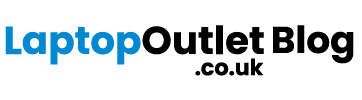What exactly is a blue screen of death in Windows? How do you troubleshoot blue screen errors? Here are several solutions to this common Windows issue.
Every user of windows faces the problem of the blue screen of death eventually. This causes a lot of frustration as it is not easy to get rid of this error. It pops up any time out of nothing. We will guide you to solve this blue screen error for Lenovo, Dell, HP, etc. For these issues, we will also provide screen error codes.
Blue screen:
If you’re not sure what a blue screen is, let’s go over this important Windows term first. In Windows 10, Windows 11, and other versions, what is commonly referred to as a “blue screen of death” is technically known as a stop error or fatal system error. This happens when the operating system crashes, which means it encountered a problem that prevented it from running safely. When this occurs, Windows displays a blue screen containing information about the problem before restarting.
Blue screens can occur for a variety of reasons, which we’ll discuss further below. Bad drivers, hardware issues, and operating system errors are all common BSOD causes.
Because newer versions of Windows, such as Windows 10 and 11, are more stable than older versions, you should not experience blue screens as frequently. You should also be aware that a blue screen occurring only once is not necessarily a problem. Windows will occasionally display a BSOD and then resume normal operation after a reboot.
If you keep getting blue screens, you should only need to investigate the following blue screen error fixes.
Note the stop code:
It is a little difficult to resolve this issue as there are many types. It is difficult to identify the errors. As a result, noting the actual problem is the best place to start when fixing blue screens.
If you want to identify the error in windows 11 or 10, check if there is a sad face emoticon placed before the error message. A link to Microsoft’s blue screen troubleshooting page, a QR code, and a Stop Code field follow this. You can scan the QR code with your phone’s camera to go to a Microsoft support page if you want.
Review recent changes in computers:
After making a change to your system, you may notice blue screen errors. Such modifications can introduce potentially problematic elements into an otherwise stable environment. Recognizing this can aid in troubleshooting.
Let us understand this through an example. If you recently connected the printer to your computer, unplug it. Check if the blue screen vanishes or not. Now, if you have updated the windows recently, go to the settings and select update and security. Open the windows update. Click to view the update history. From the list on the page, select uninstall updates to delete the recent update. Do this step to check if the problem is solved.
The same is true for software. If you started seeing blue screens after installing a new program, try uninstalling it and seeing if that resolves your problem.
Check for the Driver and Windows update:
Drivers are seen to be causing the blue screen error often. So, it is wise to check the drivers first. On the start button click right or press Win + X to see the power user menu. Now, to open the utility select the device manager.
Check for yellow triangle icons on any entries that indicate a driver problem. Any devices that appear with this should be double-checked, as you may need to reinstall the driver or remove the device.
There can be issues because of the bad updates. A lot of third-party companies and even sometimes Microsoft release updates to fix such issues. Go to the settings and open update and security. Open windows update. Try to complete the pending updates because they might have the solution to the issue.
Go for restoring the system:
The feature of the system restore allows you to get the system back into its original state. It is an especially useful tool for troubleshooting because it is simple. Through this tool, you can check if the issue is related to the software or the hardware.
Now, in the start menu write the recovery. Click the recovery control panel and the entries will appear. Select the open system restore to open the tool. Select next and go through the list of restore points you can get back to. If you want to see what software will change, choose one and then click Scan for affected programs.
System Restore does not affect your files, but it will remove any drivers or software you have installed since the restore point was created. Furthermore, it will reinstall anything you have removed since that time.
After you have confirmed your system restore, you can begin the process. This will take a few moments, and then you will be back in your system as it was. If you do not get any blue screens after this, your issue was caused by software.
Check for the malware:
Malware can corrupt your Windows system files and cause a blue screen. To rule out anything like this, you should run an infection scan.
We recommend running a scan with Malwarebytes. This will search for and remove all types of malicious software. If it finds anything, reboot, and checks to see if your blue screen errors have gone away.
Check the hardware:
If you still have not figured out why you are getting a blue screen of death, you should look at your computer’s physical components. A failing RAM or another faulty component can occasionally cause a blue screen.
We demonstrated how to check your PC for hardware failure. Use those tools to test your system and replace anything that is faulty.
Safe mode:
Depending on the severity of your problem, you may be able to complete all the above troubleshooting steps while still working in Windows. However, if you are experiencing a major problem, blue screen errors may prevent you from working normally. In that case, you will have to enter safe mode.
Safe mode enables you to load a basic Windows configuration with only the necessary components to run. Third-party apps are prevented from interfering with normal operations because of this. If you can work in safe mode without getting a blue screen, the problem is caused by an installed app or service.
You can run a malware scan, use System Restore, and otherwise troubleshoot while in safe mode, as previously discussed.
Bottom line:
Blue screen errors are aggravating to deal with, especially because they can prevent you from properly troubleshooting. However, after going through the preceding tips, you now understand what a blue screen error is and how to resolve it.
Going forward, it is a clever idea to keep an eye out for warning signs that your computer is about to crash, so you can hopefully avoid these problems in the first place.