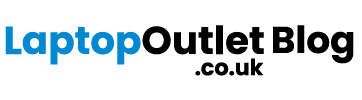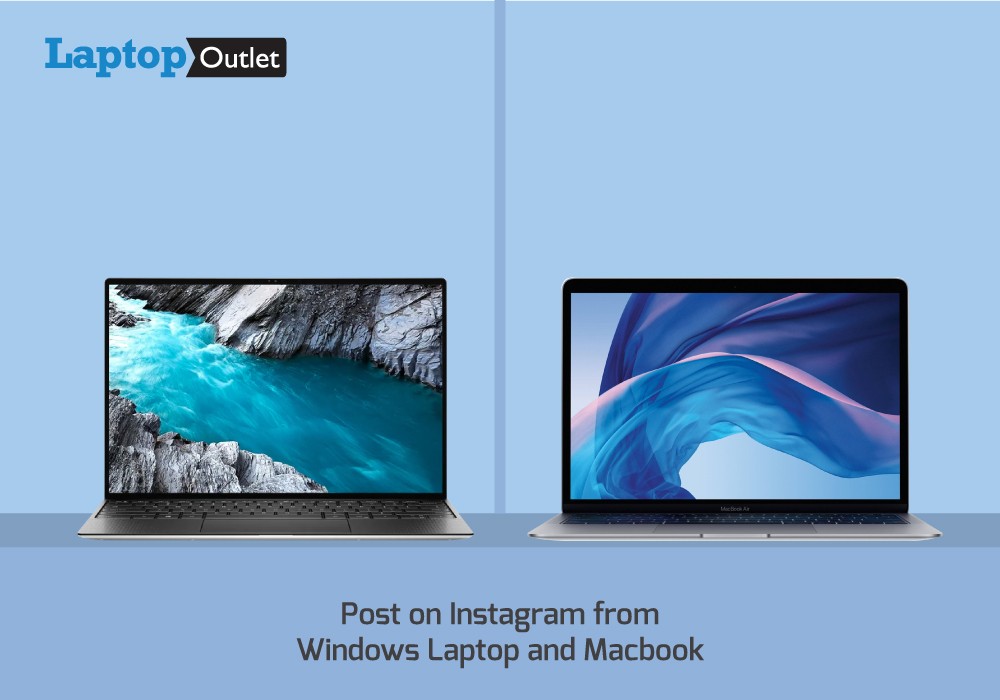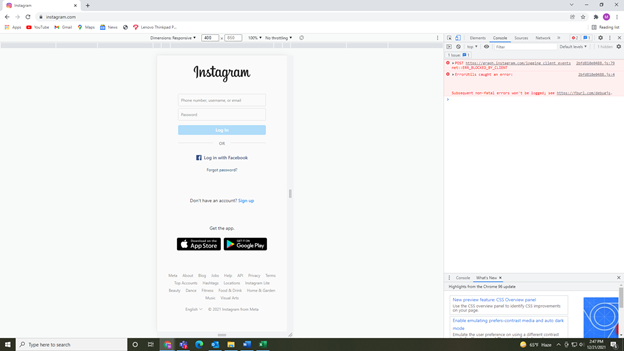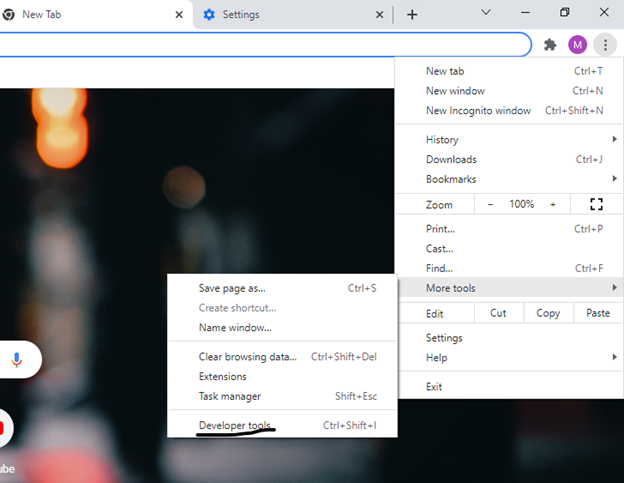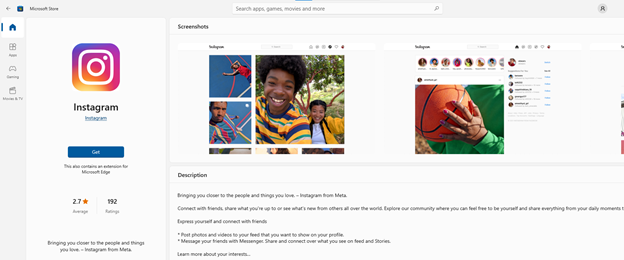Posting on Instagram shouldn’t be difficult – Well, from a laptop or desktop PC it appears to be. This is largely because previously Instagram intentionally disabled uploading directly via the browser. To enhance mobile user engagement and promote this social media app to grow exponentially in smartphones, it was always like that. But for companies and organizations that have their social media managers sitting all across the day need them to operate everything through laptops.
To manage everything from posts to live and updating social media directly from Windows or Mac definitely makes workflow easier. You don’t have to hop on to work phones or personal mobile phones to dedicatedly uploaded posts on Instagram.
Now that Instagram has enabled posting directly through browser using “+’ button on the side bar, many of us can’t thank enough. However, for some of you it might not still be available, but fret not as we have more ways to do it.
The “+” Button
No, we are not kidding at all. There is now exclusively the post option available just when you log in from the official Instagram browser. As soon as you visit to the Instagram.com site and login through your mail and password, you get the similar kind of Window as on your phone.
Thankfully enough, we now have the “+” button on the top bar where there are more such options. You get the full feature set where you can upload more than one posts. Be it photos or videos, you can upload both using the plus sign and then dragging any photos there. You can also change the filters and apply effects to your photos just like this option is given in the smartphone.
The thing to keep in mind here is that you can not schedule posts directly through browser. For that, you will have to take the help of external software tools like Hopper HQ and Hootsuite.
Chrome or Safari Browser
If, in any way, there is no post option showing on the Instagram official website, there is another way to do it on the browser. You can do it on both Windows and Mac, preferably Mac as well.
It can be achieved through Settings. You will have to enable the mobile desktop to show as the mobile version. This means you can display anything that you are using on the browser to appear as it does on the mobile.
To convert your Instagram into mobile version, go to the Settings > More Tools > Developer Tools. It will then open a side window bar that shows toggle key icon.
Click the Toggle Device Toolbar where it will also show you the original shortcut of doing that. You can directly press Ctrl + Shift + M to directly convert your Instagram just like on the mobile.
Your Instagram will now start showing as it appears on the Mobile. You can now upload the photos or
post anything like one does through the mobile. This will easily allow any user to operate on their desktops just like they do on the android phones or Apple iPhones.
For Safari you can similarly change the user agent and let the Instagram open like you open from your mobile. After you open the browser, just go through the Safari > Preferences > Advanced. After following this, click-through the ‘Show develop Menu in the bar’.
Now, you will be able to open up the Instagram on your browser like your mobile phone. You can now click the “+” button and add as many posts as much you like as per the 10 posts limit offered by Instagram.
Install Instagram from Apple Store on Mac or Microsoft Store on Windows
There is yet another way of using the full-fledged Instagram on laptop or desktop using Windows or Mac. You can use all the feature set that you have on your mobile phones on the laptop by downloading the official Instagram app available in the applications section.
For Windows, navigate to the Start menu and then search for Apps and Features. You can also visit the Microsoft Store and then search for the Instagram app to download it.
To convert your Instagram into mobile version, go to the Settings > More Tools > Developer Tools. It will then open a side window bar that shows toggle key icon.
Click the Toggle Device Toolbar where it will also show you the original shortcut of doing that. You can directly press Ctrl + Shift + M to directly convert your Instagram just like on the mobile.
The Instagram is available easily on the Microsoft where you can install it and use it just like on any phones. If you’d like to download the app program from Play store, you can go to the browser and visit official Play store site. You can then download Instagram from Playstore.
For iMac users, the best platform to go through is Apple store. Just like on Windows, there is Microsoft store available, on an Apple laptop, you will get the Apple store where you can then store and download the Instagram application quite easily.
Third-Party Tools and Programs for Mac and Windows
When there’s no other way to post on Instagram, there’s always one and that is installing an external app for running android apps. Now for Windows and Mac, there can be multiple and different third-party software tools you can install.
For both Windows and Mac, we are stating the best programs that you can install for accessing all the apps on mobiles.
- Uplet (For iMac)
- Bluestacks
- Deskgram
- Gramblr
- Flume Pro
Bottom Line
Many users find it extremely difficult or uncommon to use Instagram on laptop or PC. But with the latest tech updates from Facebook, we can now do it much easily. Plus, there are whole a lot of apps and programs that you can install for using Instagram effectively on your laptop. If you are looking for the best Windows laptops and iMacs, we bet you take a look at the official Laptop Outlet store.