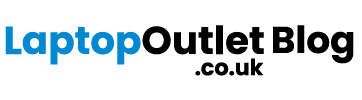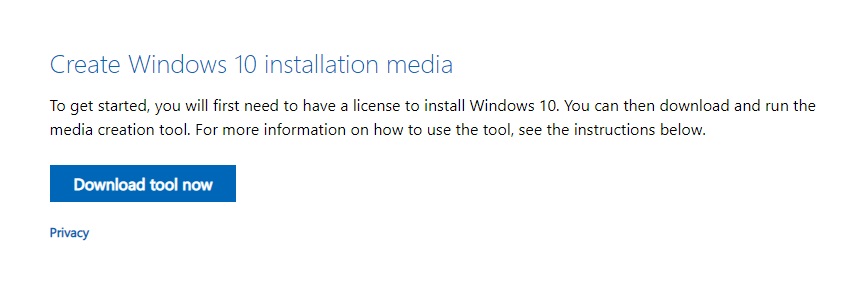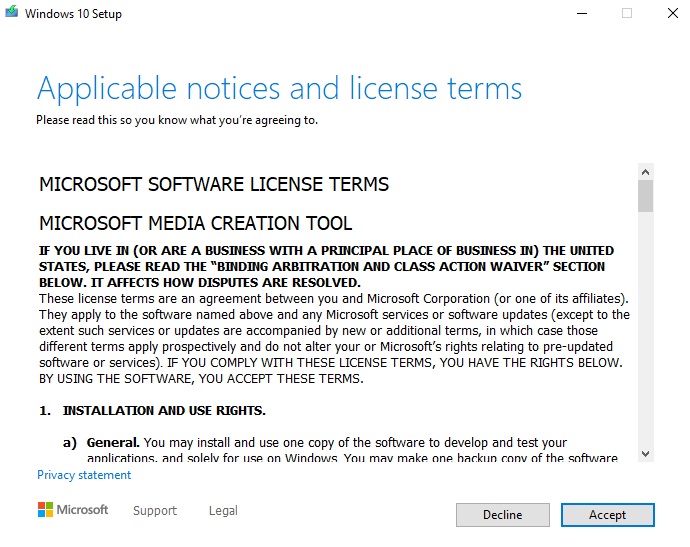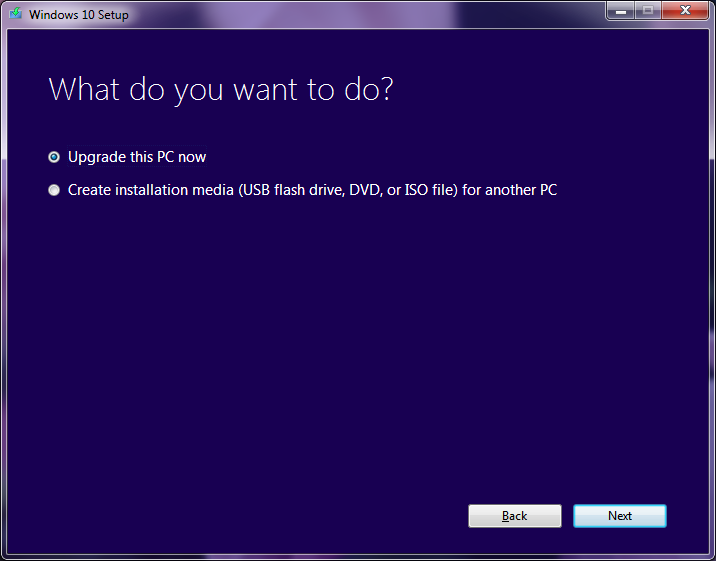Microsoft ended support for Windows 7 in January 2020. Even though Windows 10 was released back in 2015 and Microsoft offered a free upgrade to Windows 7 users, many still clung to the older operating system. The free upgrade was valid for one whole year but the users probably just didn’t want to go through the hassle and lose the familiarity of the good old Windows 7. After 11 long years, Microsoft finally decided to stop extending technical support and updates for security and software for Windows 7, leaving millions of PCs running on the decade-old operating system prone to security threats and malware.
If you have a PC or a laptop still running on Windows 7, you can purchase Windows 10 for £119.99 from Microsoft website. However, you don’t necessarily have to because you can still claim a free digital entitlement and upgrade to Windows 10 without spending a penny, provided you are currently running a licenced and activated version of Windows 7. Follow the below simple steps to upgrade your computer to Windows 10:
Step 1: Create a backup of your Windows 7 system. Although, the upgrade process shouldn’t have any problems, make sure you take a full back up in case any issues arise.
Step 2: Go to Microsoft’s website to download Windows 10.
Step 3: Download Windows 10 Media Creation Tool by clicking on the blue button that says ‘Download tool now’. Once it’s downloaded, click Run, accept the Terms & Conditions and proceed.
Step 4: A dialogue box will open asking if you want to upgrade this PC or create installation media for another PC. Select ‘Upgrade this PC now’ if this is the only PC you are upgrading to Windows 10. However, if you want to upgrade another computer, choose ‘Create installation media for another PC’ and save the installation files.
Step 5: Keep following the prompts until Windows 10 is downloaded on your system. You may be shown a list of suspicious software or problematic programs that might be coming in the way of the upgrade. You can then choose to uninstall them for a smooth upgrade.
Step 6: When the installation is progressing, your PC will pull up the existing product key and finish the upgrade. Once the upgrade is complete, go to Settings Upgrade & Security > Activation and there you would see a Windows 10 digital licence.
If you previously had Windows 7 Home, you will be upgraded to Windows 10 Home and same goes for Windows Pro and Windows Enterprise. With the free upgrade method, you can’t switch between them. Also, if you have an old machine, you can make the best of all the latest features of the Windows 10 only if you invest in a computer with the latest hardware.
You can easily upgrade your computer to Windows 10 free of any charges now. If you want a new PC, you can visit our website to take a look at our extensive range of Windows 10 devices. Stay tuned in our blog for the latest tech news and more tech advice.