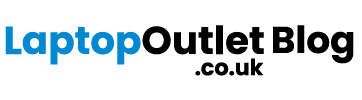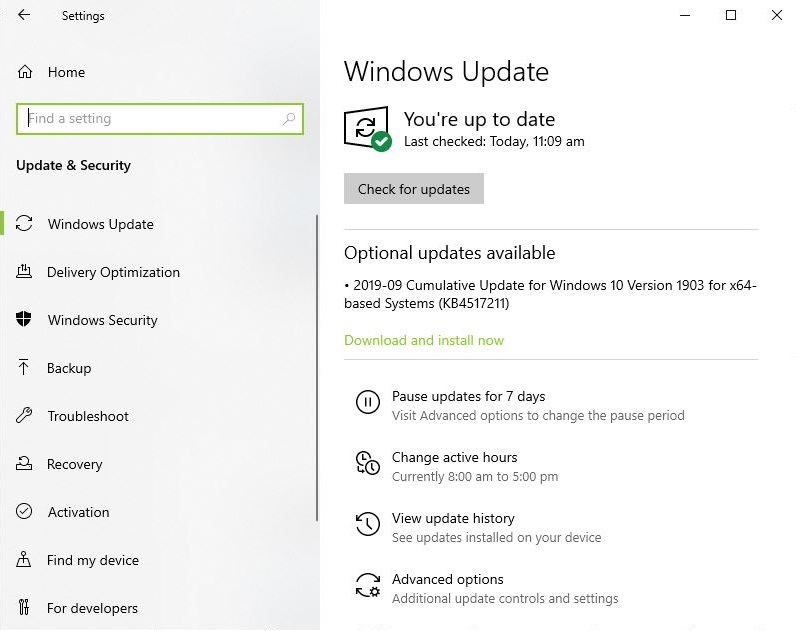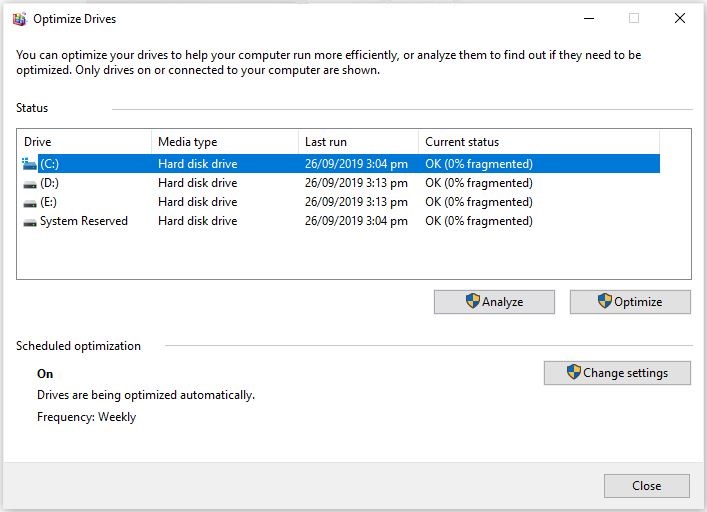As much as we hate it, the unfortunate time dawns upon most of us when we go through the exasperating experience of witnessing the sad and slow death of our laptops. It takes eons to start up and applications give up on you when you need them the most. To save you from losing your laptop to the frantic crushing of keys and frustrated slamming of the screen, we have rounded up some tips and tricks to make it start working faster. You don’t have to trade it in yet or start looking for a new one. There are several fixes that can boost up the performance of your system. Scroll down to find out.
Check your hard drive
As time goes by, the hard drive on your laptop starts getting loaded. The more loaded your hard drive is, the slower your laptop gets. The performance is affected since the system has to work harder to look for the files and applications it needs to access. Removing the junk files and programs that you don’t usually use would be a good start to get your laptop to perform better. Sometimes your laptop also has a lot of duplicate files specifically photo and music files concealed in the corners that need to be removed to give your system a performance boost.
Update your operating system
No matter how much you dread putting your laptop on software update and staring at your screens for what feels like hours, doing it is definitely worth it. New software updates fix all the bugs and glitches that might be slowing your laptop down. You will automatically receive update notifications whenever there is one needed. If you think you might have missed an update, simply go to Start, click on the gear icon of Settings and go to Updates & Security > Windows Updates. Keeping your system updated will not only improve performance but also keep security in check.
Uninstall unused programs
Even if you have removed the unused programs that come pre-installed with most computers, there might still be many applications that you installed at one point and no longer have any need for them. These applications take up tons of disk space, use up memory and run background processes, eventually effecting the performance of your laptop. Uninstall all such applications and programs that you don’t use to help your laptop run smoother.
Defrag your hard drive
Once you have removed the unnecessary programs, defragmenting your hard drive would be a great next step. With time, the hard drive gets fragmented with small pockets of data deposited all over the platter. This makes the drive work harder to collect information scattered around, causing it to run slower. Although your operating system defragments the hard drive automatically but if you feel like there might be an issue you can do it manually as well. Simply type ‘defragment’ in the search bar next to the Start button. Defragment and Optimise Drives will be one of the results. Select this and you would be greeted by a dialog box listing the hard drives in your laptop and their optimisation status. If you see one of your drives fragmented by 10% or more, select it and hit optimise below. This will also contribute to the better performance of your laptop.
Declutter your desktop
If you’re someone who never bothers with the number of files lying around on their desktop screen, it’s time you looked into decluttering and organising your files into folders. It not only clears up your background, but also puts lesser load on your RAM. When you have hundreds of icons littering the background screen, your laptop loads each individual icons taking up a lot of RAM space.
Stop programs from automatically launching
Programs that launch automatically upon starting up your laptop are not only slightly annoying, but they also eat up a lot of space. To prevent it from happening, simply search for ‘msconfig’ on your Windows laptop and click on the Startup tab. A dialog box will pop up where you can uncheck the programs you don’t want launching automatically.
Delete unused browser extensions
Whether to keep grammar in check or pin up images to your Pinterest boards, extensions and plugins come in handy most of the times. However, if you go overboard and install too many, they are bound to affect the speed and slow down your web browser. If you have installed so many that you’ve forgotten about half of them, it’s time to uninstall the ones you don’t actively use.
Delete temporary files
Your browsing history, cookies, cached images and files can take up a lot of valuable space on your hard disk slowing the laptop down. You can create more space by using Windows built-in clean-up functions. To delete these temporary files on your Windows laptop, simply look for ‘Disk Cleanup’ in the search bar, select the drive you want to clean and hit ‘OK’.
Get an SSD drive
If your laptop uses a hard drive, consider opting for a solid-state drive instead to boost up the performance up to six times. Durable and energy-efficient, SSDs use flash memory to store data providing better performance and reliability in comparison to an HDD. The absence of moving parts in an SSD generates less heat, hence increasing its lifespan and durability. An SSD drive guarantees smoother boot-ups, quick file-loading and overall faster computing experience.
Store old data on an external drive
If you have old photos that you rarely look at or documents that you no longer find yourself going back to, taking up the better part of your storage space, transfer them to cloud or an external drive. Photo, in particular, might seem like deceivingly small files. But when they are hundreds and thousands in numbers, they easily take up tons of space on your hard drive. Moving them will give your laptop a surprising boost in performance.
Making your laptop work faster is easier than you think. Follow these quick fixes and enjoy a faster, smoother computing experience.