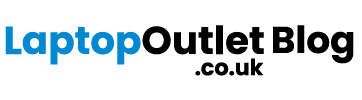It must have happened to you a thousand times that you are unable to find the remote, just when you need to switch the channel or even turn on the TV. Remote control of a TV has a tendency to just disappear at times when it is needed the most and you find the remote hidden in most unusual places.
If this happens to you a lot, then you don’t need to worry because there is one cool thing which you can do about it and that is to turn your smartphone into a remote control. If you want to use your Android phones as an extra remote for your TV, but don’t know how to, then you have come to the right place. So, stick around and find out.
Android TV Remote Control app
One of the most common and easiest way to use your mobile phones as a TV remote control is by using Android TV remote control App. Below mentioned are some really easy steps with which you can use your phone as a remote.
- The first thing you need to do is connect your TV and smartphone with the same Wi-Fi network. If both devices are not connect to the same Wi-Fi, then you will not be able to use the app.
- Open the Android TV app on your phone and look for your TV’s name in the list then tap on it.
- When you tap on the name of your smart TV a on your phone app, a pin will appear on the TV.
- Enter this pin on your phone and then tap pair.
Once you are done with the pairing, you will see a D-pad interface on your mobile phone with arrow keys to navigate on your TV. You can also use the touchpad interface by taping on the top left corner and then selecting touchpad. Below the screen you will see home button, back button, and play or pause button. If you want to type something to search on your TV, you can tap on the keyboard button present on the top right corner.
Android TV Remote Control app via Bluetooth
If you don’t want to connect your mobile phones to the smart TV using Wi-Fi, then no problem you can use Bluetooth to use Remote Control app. Follow the below mentioned steps to use this method.
- First thing is to obviously turn on the Bluetooth of your phone and then launch the remote-control app.
- Once you have launched the Remote-Control app, you need to look for your TV’s name and then tap on it.
- When you do this, you will see a Bluetooth pairing request on your phone. Tap on the pair button to get things start.
IR Blaster
You can also use IR blaster to use your phone as a remote for your TV. For those of you who don’t know, IR or infrared blaster is a hardware which is present in your phones. This is responsible to make your phones send signals which are then converted into infrare, so the other devices which are infrared compatible can catch these signals. TV, stereo, and set-top boxes are all infrared compatible.
But keep in mind that IR blaster is something which cannot be downloaded. Either your phone has it or it does not. But if your phone does not have an IR blaster then you don’t need to worry because you can also get an IR blaster from any online store easily.
- To check whether your phone has IR blaster you will be needing the help of an app known as IR Test.
- Go to Play Store and search for IR test then install it.
- Once it is install, open the app and it will analyze your phone. Give it a minute and then it will let you know whether your phone has IR blaster or not.
External Pairing Device
External pairing devices are also a pretty good option to convert the Android phones into a remote for your TV. There are many external pairing devices but most of them work only on iPhones. Logitech Harmony hub is one of the best options to go for as it is compatible with both Android phones and iPhones.
- To use this external device, you need to first buy it online obviously.
- Connect your phone with the hub using USC-Type C port at the back of it. It will take about one minute to fully boot.
- Then you will need to download the Harmony app from Play Store. Then set up the app and connect it with the Wi-Fi by entering the password.
- After that you can set up the remote on your phone. It will show you a number of names of device which are controlled by IP commands. Select add device and then add your TV to pair it.
Troubleshooting
There will be times when you are not able to use the phone as a remote with your TV. There are some methods to resolve this issue, so it works just fine.
- If you are using a remote-control app. Then you need to make sure that both your TV and phone connected to the same Wi-Fi network. You can check this by going to the network settings of your phone and then by going to the advanced network settings on your TV.
- Another thing which causes the problem is that some apps are not compatible with all phones, so they will not work. Before you use an app, you need to make sure that it is compatible with the phone and the TV which you are using.
Final Word
Well, there you have it, this was the article, and we hope it covered everything you needed to know. Now you will not need to dig deep in the sides of your couch to find the remote.
If you are looking to buy the best quality mobile phones for yourself or your loved ones, then make sure to visit OPPO Store and choose from a wide collection of Android phones.