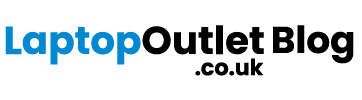Getting the best gaming performance and experience is the first priority of every gaming enthusiast. In order to enjoy your gaming experience to the fullest, you need to have the right settings along with the right hardware to do so. That’s where graphics cards come to play. Graphics cards provide you adequate power to perform your gaming and other high-res demanding tasks. But having powerful graphics cards is not a luxury that everyone can afford. These are quite expensive as well and require a powerful system to support them as well.
But the good thing about Intel processors, is that they come with integrated on-board graphics support of Intel HD graphics. But keep in mind that these onboard GPUs are not as powerful and speedy as the NVIDIA or AMD GPUs. So, if you want to play your games on these integrated graphics cards, then you should not expect the same results as the dedicated cards provide. You will be needing to turn down the video and graphics settings to be able to play some modern and latest games. Even though these cards are not meant for the more high-end games, but they can still run a lot of them which is quite amazing.
If you have a laptop or a desktop with Intel UHD graphics and want to play some of the latest AAA games, then you might be needing to tweak some settings to be able to achieve that. We are going to be sharing with you guys some of the control panel settings, with which you can Improve gaming performance with Intel HD Graphics. Let us not waste any more time and get right to it.
Update the Driver
The first and most important thing is to update your Intel UHD graphics card driver. Just like the other NVIDIA or AMD cards, Intel UHD GPU also needs to be updated time to time. Intel releases new updates of the drivers after an interval of time with some new features and updates. These updates can really improve your gaming experience. If you are using Windows 10, then your drivers will automatically be updated whenever a new update comes. But if the driver is customized by the manufacturer like Dell, or HP, then it won’t get updated automatically. You can then get the latest update directly from the manufacturer’s website. If you have not updated your driver for quite some time, then you need to check your version and see if there are any new updates available or not.
Tweak the Performance Settings
There are a number of great performance settings in the Intel UHD graphics card control panel, which you can tweak to boost the gaming performance of your computer. To go to the setting window, you need to go to the desktop screen and right click on it. When you right click a drop-down menu will open in which you will find Graphics settings option. Click on this button and then click on the 3D icon to go to the control panel of your graphics card. There are some settings which you can tweak to get the most out of your gaming performance every single time.
-
Application Optimal Mode
The first thing you need to do is to find the application optimal mode button and tweak it to enable. It enables the optimizations which will enhance the performance of your gameplay.
-
Turn off the Multi-Sample Anti-Aliasing
There are high-res applications which require the multi-sample anti-aliasing, to reduce the jagged edges in the visuals for much more smoother visuals. When you turn off this setting, it will increase the performance quite a bit, but that too at the cost of jagged edges.
-
General Settings
The one easy thing to do is to go to the general settings and set it to performance. It will automatically choose the settings which are the best for high performance. You can also tweak them yourself in custom settings.
You should also tweak the power saving settings in the control panel, which will let you squeeze more power to run the games uninterrupted. Find the graphics power plans option and set it to maximum performance.
Allocate More Memory
The dedicated graphics cards have their very own video memory or VRAM. But in the integrated cards you don’t get the luxury of a separate RAM. It will use the same memory as the other processes. You need to allocate some memory for the graphics cards, so that you can play games with ease. But having said that, you also need to keep in mind that the more memory you allocate for the graphics card, the less memory you will have for your other general processing. So, you have to calculate the memory allocation very thoroughly in order to not affect the overall performance of your laptop or computer. If you allocate more memory to your Intel UHD card, it will improve the performance of your gameplay, but when you will start to run out of the normal RAM it will just slow things down.
Adjust the In-game Settings
When you play games with NVIDIA or AMD cards, you get the one-click option to tweak and adjust the in-game graphics settings, but Intel does not offer anything like that. You will have to open the video and graphics settings of your game and adjust it from there. Look for graphics and video resolution settings of your game and lower it down. There are many games, which give you the option of auto detecting, so you can set the graphics settings to medium, low, or high as per your preferences.
Bottom Line
Well, this was the article, and we hope we covered everything you needed to know, on how to Improve gaming performance with Intel HD Graphics. You can maximize your performance by using these methods, but one should always keep in mind that these steps will only let you enhance the performance to a certain level. If you want to enjoy the smooth gaming fun while playing the latest and high-end games, then you will be needing some powerful hardware to do so. So, if you are looking for some great gaming peripherals, laptops, or even graphics cards, then make sure to visit Laptop Outlet and explore the wide range.